Use Checkmarks To Select Multiple Files & Folders
If you wanted to select a number of files or folders from within Windows Explorer, you can hold the Shift key and select them all. This makes mass moving or deleting easy.
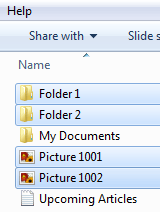
If you’re interested in another way to mass select files and folders in Windows 7, you may consider enabling check-boxes while viewing folders. It could make selecting multiple files easier for you.
To enable this option, open up Folder Options. This window can be accessed from the Tools menu of Windows Explorer or by typing Folder Options in the Start Menu’s search bar. If you don’t see the Menu bar in Windows Explorer, press Alt+T and then you’ll see Folder Options in the menu.
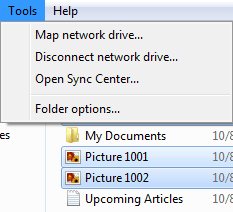
On the View tab, scroll down nearly to the bottom and place a check-mark next to the option Use check boxes to select items.
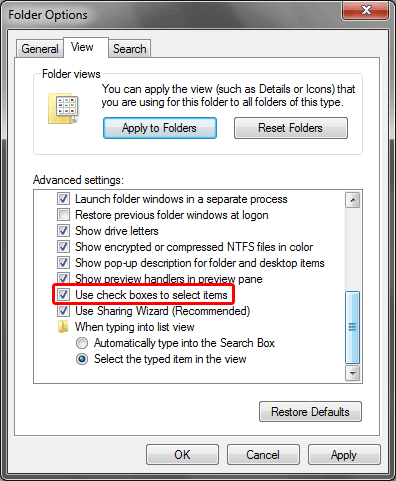
You’ll immediately notice a change in your Windows Explorer window. At the very top of the folder, next to the Name column title, there is a check-box to quickly select or de-select all non-hidden items (both files and folders).
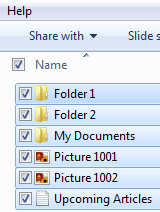
If you hover your mouse over any individual item, a check-box will appear next to it allowing you to select that item.
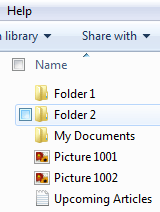
This change will also show check-boxes on mouse hover for items you may have on your desktop as well.

Recent Comments