Make Any Program “Always On Top”
By Xps. 6 Comments
Programs like Windows Media Player and Task Manager include an option to always display them on top of an active window. This means you can work inside an active window or program but also see the inactive “Always on top” program.
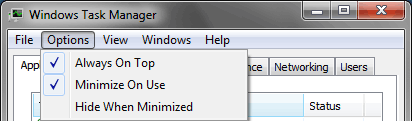
I was recently in need of such a tool when I wanted to display an Excel spreadsheet atop my full-screen virtual operating system. In my search, I came across a free tool called Keep On Top 1.0. It’s freeware, works on both Windows 7 and XP, only 54 KB in size (after the zip file is decompressed), and doesn’t require an installation.
All you have to do is choose an open application or window from the drop-down list, then select the “Keep on top” button.
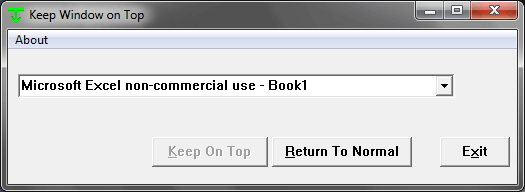
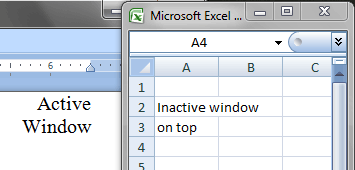
Now I can still see the Excel spreadsheet while I work in an active window technically below it. After I’m done, I click “Return to normal” or simply close this tool and Excel can be hidden behind active windows again.
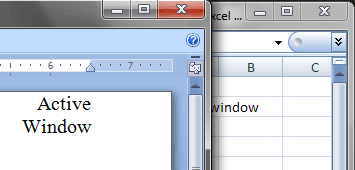
This seemingly simple tool can really help me out, especially now that I don’t have to constantly switch between programs or resize each window so they both show at the same time. I also love no-install applications because I can just delete the tool itself to remove it.
Comments (6)
-
It wouldn’t quite do what I wanted it to do, not even sure what I want is possible. I have other uses for the tool, but the original reason was wanting something to stay on top of a full-screen game. It won’t do it for me. 🙂
-
Genius.. just GENIUS! Thank you!!:)

Exactly what I was looking for. Thanks.