Disable Taskbar Thumbnails
I always have multiple programs, documents, and various other windows opened at one time. I like to fully utilize my computer’s multi-tasking ability and my mouse is constantly on the move. A feature of the Windows 7 Taskbar is rather annoying to me, really since the beginning. That is the popup thumbnail as your mouse hovers (even for a moment) over that program or window. Some may find it helpful, but I find it useless and really annoying since it’s always popping up when I switch between windows.
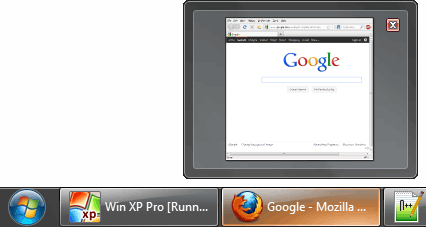
Ideally, there would be a quick enable/disable option within the Taskbar Properties window, but no such luck. The “Aero Peek” option there is to quickly view your Desktop when you have windows open – not what I’m looking for.
Where you have to go to disable Taskbar window thumbnails is within the System Properties window. Open this area one of two ways:
- 1.) Right-click Computer, often found within the Start Menu, then click Properties.
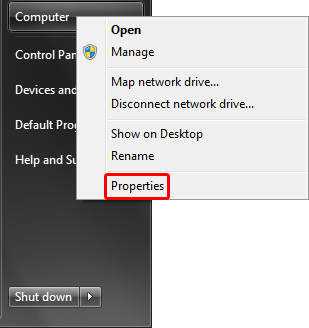
The Control Panel window will open with basic information about your computer. On the left pane is a link to Advanced system settings.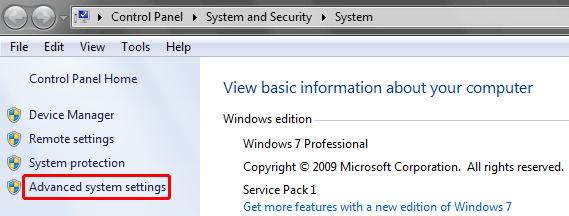
- 2.) In the Start Menu’s Search bar, type
sysdm.cpland press Enter.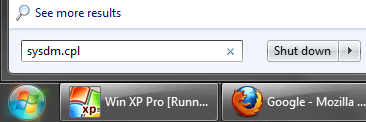
From the System Properties window, open the Advanced tab, then click Settings from within the Performance section to open a new window.
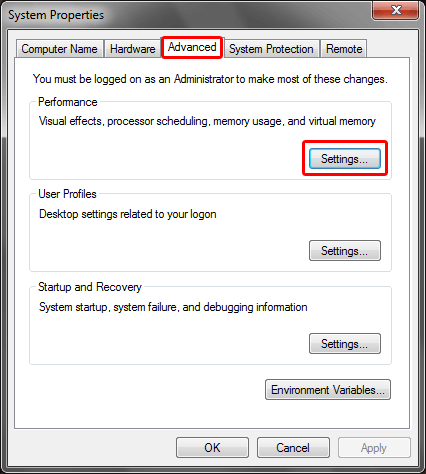
Within the long list of items on the Visual Effects tab, find and uncheck Enable desktop composition.
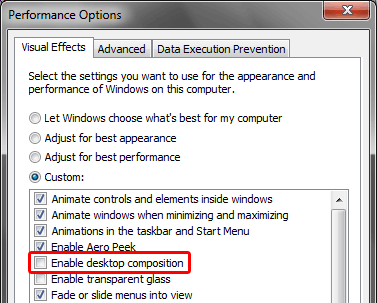
Close both the Performance window and System Properties window. Immediately after doing so, your Taskbar and the title bar of programs/windows is likely to change colors. It seems disabling “desktop composition” also disables Aero’s Windows Color. The Windows Color I chose within the Personalize window was dark like charcoal, but got changed to a shade of blue. I can live with that.
Now, instead of a large thumbnail popup, you’ll get a smaller popup with only the windows’s title.
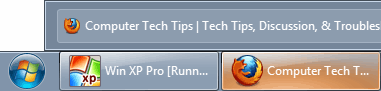

Recent Comments