Disable Window “Snap” To Screen Edge
Windows 7 added a feature that allows you to drag a window or program that isn’t maximized/minimized (aka. the “cascade” position) to the edge of the screen and have it “snap” to that side. You can also drag the window’s title bar to the top of the screen to maximize it. Additionally, dragging the edge of the top or bottom of the window to the top/bottom of the screen will stretch open that window vertically. All three of these methods, particularly the first method, are known as “snapping” the window to the screen.
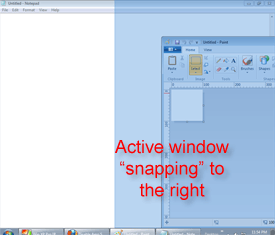
If you find the “snap” feature annoying (I do when stretching a window), you can easily disable it within the Control Panel. Open up the Ease of Access section, then click Change how your mouse works.
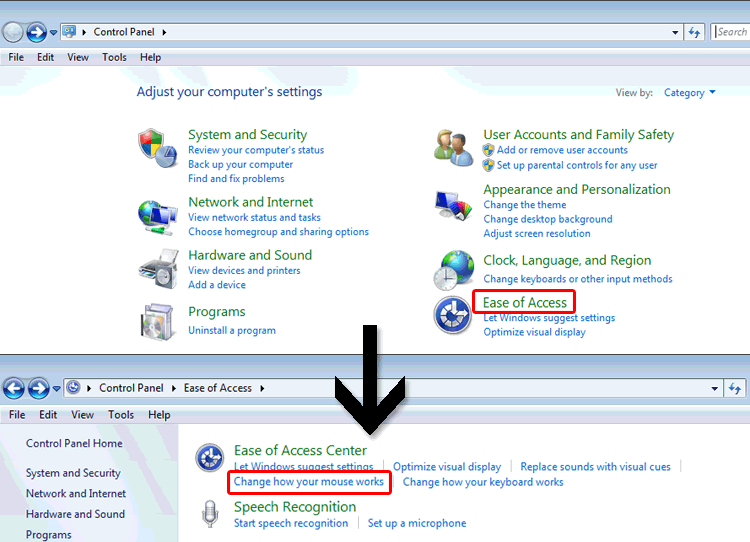
An alternate way to access this setting is via the Ease of Access Center, which you can quickly open by using the Run command control access.cpl From there, click Make the mouse easier to use.
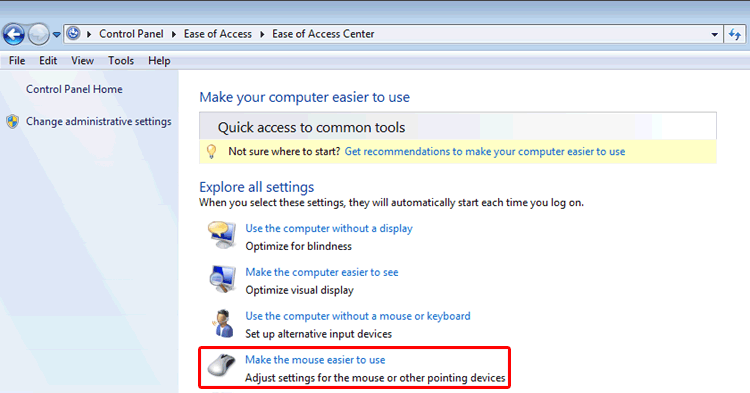
Both ways open up the “Make the mouse easier to use” section of the Control Panel. Now, place a checkmark next to the option Prevent windows from being automatically arranged… then click Apply, and you’re done. Now you can position windows any which way without any automatic interference.
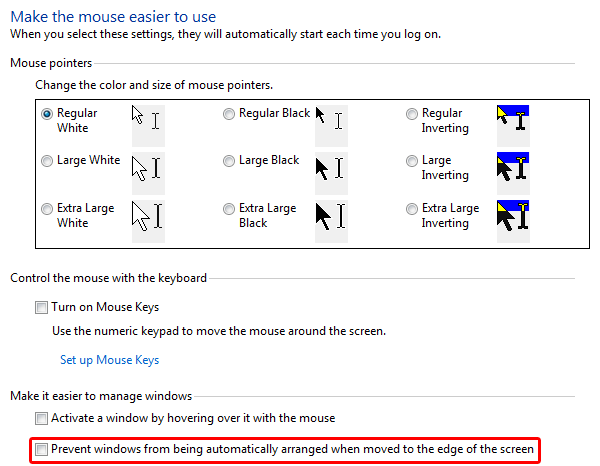
Although found in the Mouse settings area of Control Panel, this option disables all functionality of the “snap” feature. So, you won’t be able to hold the Windows key + {arrow key} to adjust the window’s position either.

Recent Comments