Backing Up The Windows Registry
The Windows Registry is a massive database of your system’s configuration files. It keeps track of all the software changes you make and it is imperative that care be taken when modifying the registry. Adjusting a registry key improperly can cause programs or the whole operating system to become inoperable. You may need to reinstall the program, repair the Windows installation, or completely reinstall Windows.
There are times when a registry key becomes corrupt from malware or other system maintenance and will require a computer technician to fix. Because more people are becoming involved in maintaining their computers, it is important to understand how to backup the registry in case a serious problem arises.
Before you make any changes to the registry, back it up!
Using Registry Editor
Backing up the registry can be done a few different ways. One method is using the Export tool within Registry Editor. Type regedit into the Search bar (Windows 7) or as a Run command (Windows XP) to open the Registry Editor. Windows 7 users may get a User Access Control prompt depending on their access settings. Confirm you want to open the editor. Inside the registry, you can see five folders stemming from My Computer.
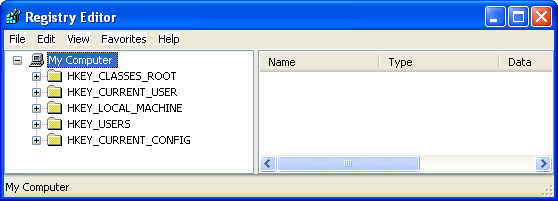
The registry folders are called “hives” and each level deeper from a hive is called a “branch”. To backup the registry, go to File > Export. In the Export Range section, you can select to backup the entire registry or only a specific branch. If you know what branch you’ll be working in, it will be better to backup just that branch because if you make other changes to your computer and then backup to an older registry file, you could cause more problems. Set the File type as a Registration File (.reg) and save it where you want.
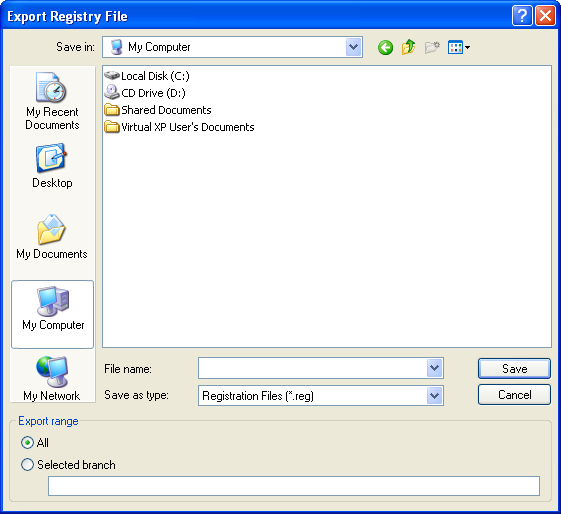
Using a registry backup file is as simple as opening it up. You’ll be asked if you allow merging the file with the registry and that’s it. Any registry entries deleted or modified since the backup will be reverted.

Using System Restore
This is the most common method because most of us have System Restore enabled and it acts in the background. One of the items it backs up is the registry. You can access it by going to Start > All Programs > Accessories > System Tools or directly at:
C:\WINDOWS\system32\Restore\rstrui.exe
The wizard is pretty thorough in explanation so I’ll avoid reiterating what it says.
Routine Cleaning
It’s recommended that you do not use registry cleaners like the one in CCleaner on a routine basis. Although that program asks to make a registry backup before deleting entries, computer novices are blindly following the advice of these programs and making changes they don’t even understand. The more uninformed changes you make, the more likely you’ll delete something important. If you don’t understand the registry, it is best to completely avoid cleaning it. Save that work (if necessary at all) for a computer technician.

Recent Comments