Block Internet Explorer 8 Delete Browsing History
A client recently told me about an employee of theirs who routinely deletes the browsing history in Internet Explorer 8, and the owner wanted to know how to block this ability. It wasn’t immediately known whether the owner wanted the ability to track the employee’s browsing history or if the owner just didn’t want his own browsing history deleted too. Fortunately, there are solutions to both scenarios.
Using InPrivate Browsing
If you don’t want your browsing history deleted too, you could simply ask the other user not to delete history. They can still hide their own history by using Internet Explorer’s InPrivate Browsing mode. This is accessed by going to Tools > InPrivate Browsing or using the keyboard combination Ctrl+Shift+P. A new browser window will open and identify itself as being in this mode next to the address bar.
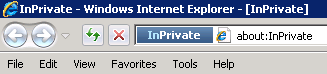
To close InPrivate Browsing, you’ll have to close that browser window. The browsing history, cookies, temporary Internet files, and form data populated while in this mode automatically get deleted when the browser window closes.
Block Browsing History Deletion
You can take a more administrative approach by disabling the ability to delete Browsing History. This is done through the Group Policy editor, so Windows XP Home users won’t be able to use it. Windows Vista Home Basic, Windows 7 Starter, and editions of Windows operating systems intended for developing markets may also be out of luck.
Open up Group Policy by going to Start > Search bar (or Run command in Windows XP) > type: gpedit.msc
Direct yourself to Computer configuration > Administrative templates > Windows components > Internet Explorer > Delete Browsing History. Open up the Turnoff “Delete browsing history” functionality option and set it to Enabled.
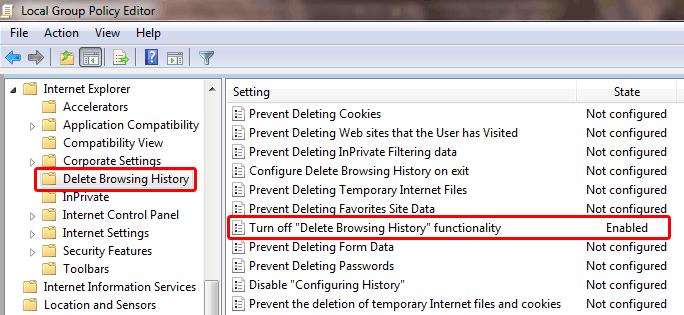
After restarting the web browser, you can open up Internet Explorer’s options and see the changes took effect.
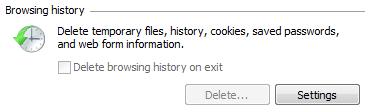
Block InPrivate Browsing
Access Group Policy and direct yourself to Computer configuration > Administrative templates > Windows components > Internet Explorer > InPrivate. Enable the option to Turn off InPrivate Browsing.
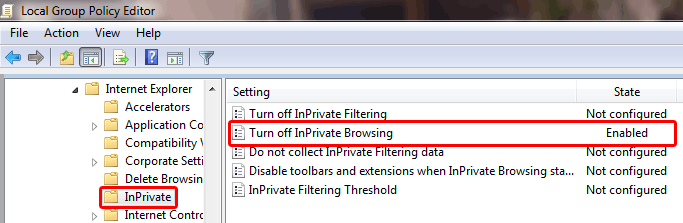

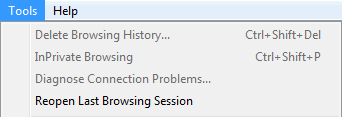
Recent Comments